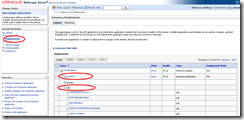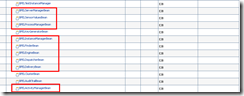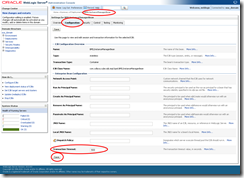BPEL Transaction timeout can be configured through em console for 11g using the below properties.
1. SyncMaxWaitTime
Maximum time BPEL process wait before returning result to client(or another Sync process)
To set this property
a. Login to EM console
b. Expand SOA and right click on “soa-infra”
c. From context menu, select SOA Administration –> BPEL properties
d. Click on “More BPEL Configuration properties…”
2.Transaction Time-out for BPEL EJB’s
The following EJB’s need to be configured for transaction time outs.
- BPELActivityManagerBean
- BPELDeliveryBean
- BPELDispatcherBean
- BPELEngineBean
- BPELFinderBean
- BPELInstanceManagerBean
- BPELProcessManagerBean
- BPELSensorValuesBean
- BPELServerManagerBean
To change time out for these beans ,
a. Login to Administration Console
b. Click on Deployments
c. Expand soa-infra –> EJB’s
d. Click on EJB for which you want to change the timeout
e. Click on Configuration
f. Change value for field “Transacion Timeout”
g. Click Save.
3. Global Transaction Timeout
This property is timeout in seconds for active transactions. After this time, if the transaction is still “Active”, then it gets rolled back.
To change this value
a. Login to Administration Console
b. Expand “Services” –> Click on “JTA”
c. Click on “JTA” tab if it’s on a different tab
d. Change value for field “Timeout Seconds”
Very Important :
SyncMaxWaitTime < BPEL EJB's transaction timeout < Global Transaction Timeout
Restart Weblogic server .