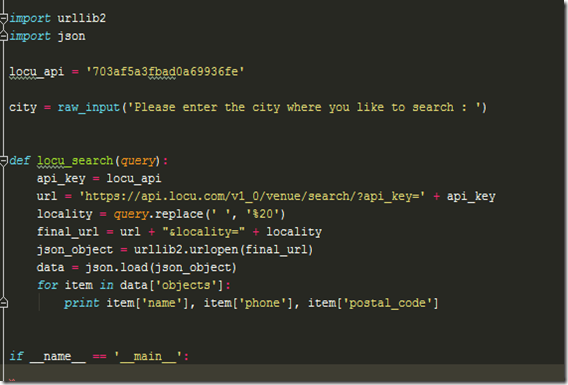Importing the client root/intermediate/public cert to oracle http server wallet
As middleware administrator tasks its regular to update the new certs to oracle wallets , we can import the new certs to wallet in different ways either using the owm utility to import through GUI or by using orapki command utility . In my other post i have explained the creation of wallet using the orapki command in the topic i will provide the steps to import the user certificates/partner certificates using orapki utility.
First we need to set the java home
export JAVA_HOME=/u01/java/jdk
Import the root certificate first to wallet. Go to oracle_common/bin where we have orapki installed.
./orapki wallet add –wallet <wallet location> –trusted_cert –cert <certlocaton> –pwd <wallet password>
eg : ./orapki wallet add –wallet /u02/keystore/default –trusted_cert –cert /stage/clientcert/root.cer –pwd Welcome123
Import the intermediate certificate to wallet
./orapki wallet add –wallet <wallet location> –trusted_cert –cert <certlocaton> –pwd <wallet password>
eg : ./orapki wallet add –wallet /u02/keystore/default –trusted_cert –cert /stage/clientcert/intermediate.cer –pwd Welcome123
Import the public certificate to wallet
./orapki wallet add –wallet <wallet location> –trusted_cert –cert <certlocaton> –pwd <wallet password>
eg : ./orapki wallet add –wallet /u02/keystore/default –trusted_cert –cert /stage/clientcert/public.cer –pwd Welcome123
Verify the certificate import is added properly to wallet by using the display option
./orapki wallet display –wallet /u02/keystore/default