Following steps illustrates how to connect Oracle HTTP Server to the Weblogic Administration Server:
1. Login to em console and in the navigation pane, expand HTTP Server.
2. Select an Oracle HTTP Server instance, such as ohs1.
3. From the Oracle HTTP Server menu, select Administration, then mod_wl_ohs Configuration.
The mod_wl_ohs Configuration page is displayed, as shown in the following figure:
4. To connect to the Administration Server:
- For WebLogic Host, enter the host name for the Administration Server.
- For WebLogic Port, enter the server port for the Administration Server.
Alternatively, you can click the search icon. Then, select the Administration Server and click OK. The fields will be filled in automatically.
5. In the Locations section, click AutoFill.
All valid WebLogic Server endpoint locations are displayed.
6. From the table, select /em.
7. To add the Administration Console:
a. Click Add Row.
b. For location, enter /console.
c. For WebLogic Host, enter the host name for the Administration Server.
d. For Port, enter the Administration Server port number.
8. Click Apply.
9. Shutdown the Oracle HTTP Server instance, then start it again.
Routing Applications Through Oracle HTTP Server to Oracle WebLogic Server
To connect Oracle HTTP Server so that requests are routed through Oracle HTTP Server to Oracle WebLogic Server:
1. From the navigation pane, expand the domain, then HTTP Server.
2. Select an Oracle HTTP Server instance, such as ohs1. The Oracle HTTP Server page is displayed.
3. From the Oracle HTTP Server menu, select Administration, then mod_wl_ohs configuration.
The mod_wl_ohs Configuration page is displayed.
4. To have requests routed to the cluster, for WebLogic Cluster, enter the cluster address. Alternatively, you can click the search Icon and select the cluster. The fields will be filled automatically.
To have requests routed to a single WebLogic server:
- For WebLogic Host, enter the server name.
- For WebLogic Port, enter the server port.
Alternatively, you can click the search icon next to WebLogic Host. Then, select the server from the list and click OK. The fields will be filled in automatically.
Note that if you enter values for both WebLogic Cluster and WebLogic Host and Port. WebLogic Cluster will be used.
5. In the Locations section, click AutoFill.
All valid WebLogic Server endpoint locations are displayed.
6. Select the application from the table.
7. Click Apply.
8. Shutdown the Oracle HTTP Server instance, then start it again.
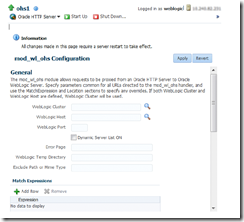
No comments:
Post a Comment