The following topic explains the process of Creating Profiles on WebSphere Application server:
Start the Profile Creation wizared ( all programs -> IBM WeSphere ->Application Server v6-> Profile creation wizard.
Click on next button to continue.

 Give the desired profile name and click next.
Give the desired profile name and click next. 
Give the path where the profile need to be installed.

Let the Node and Host names be same as default and click on Next button.

These are the default port numbers, if you are creating more than one instance (profiles) change the port no’s accordingly.




If you wish to use the windows services then check the box if not uncheck it. Click on next button.
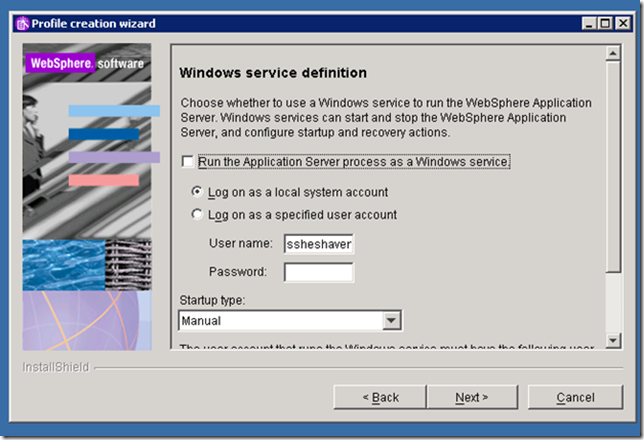
Observer the summary and click next to start the installation.



Click finish to complete the installation and launch the console.

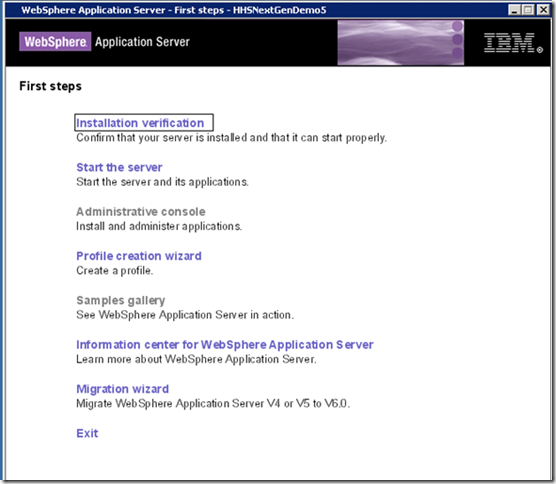




Ø If we want to manually start the profile using command prompt.
Go to install path..D:\Data\IBM\APPServer\profile\<profilename>\logs\server1…..then give startServer.log
Ø If we want to manually stop the profile using command prompt.
Go to install path..D:\Data\IBM\APPServer\profile\<profilename>\logs\server1…..then give stopServer.log


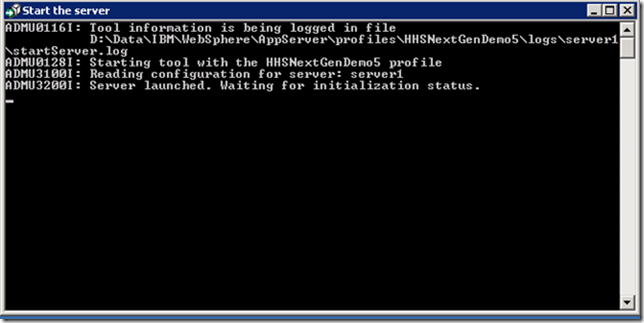

No comments:
Post a Comment