WebCenter-- version 11.1.1.4.0
Pre Requisites
Firewall rules to DB on port 1621 should be open
Webcenter schemas in db has to be created by running RCU 11.1.1.4.0
Pre-Requisite Software Installation
Pre-requisite softwares needs to be installed as oracle user in AdminServer and Tier2 Webcenter servers.
· Copy JRockit binary jrrt-4.0.1-1.6.0-linux-x64.bin to /oracle/app folder
· Copy WebLogic10.3.4 binary wls1034_generic.jar from NAS /oracle/source/OFM11gR1to /oracle/app folder
· Copy WebLogic10.3.4 installation scripts wls1034_generic.xml, weblogic_base.sh to /oracle/app
· Copy WebCenter binary folder ofm_wc_generic_11.1.1.4.0 from NAS /oracle/source/OFM11gR1/ to /oracle/app folder
· Copy WebCenter11.1.1.4.0 installation scripts wc_base.sh, ofm_wc_generic_11.1.1.4.0_install.rsp to /oracle/app
· Install jrrt-4.0.1-1.6.0 by running ./jrrt-4.0.1-1.6.0-linux-x64.bin from /oracle/app folder
· Install WebLogic10.3.4 by running ./weblogic_base.sh from /oracle/app folder.
Install Webcenter11.1.1.4.0 by running ./wc_base.sh from /oracle/app folder
Domain Configuration
Domain needs to be configured as oracle user in AdminServer.
Navigate to <webcenter home location>/common/bin and execute the .config.sh
And follow the step by step as mentioned in below screens
Select as per above screenshot and click Next.
Select the appropriate mode, and the available JDK and click Next.
Select as above screenshot and click Next.
Enter the schema details and click Next.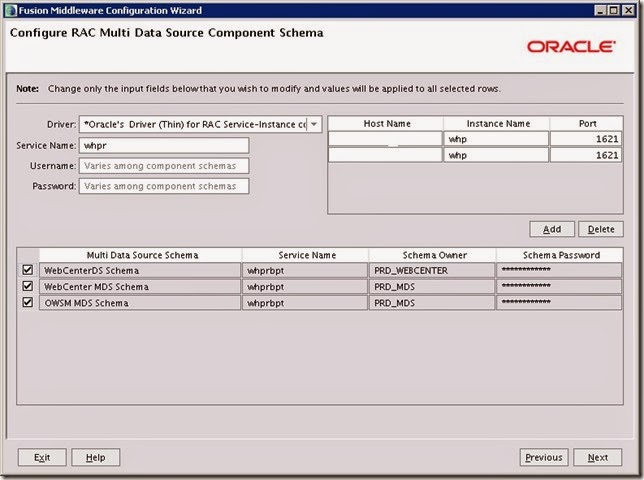
Select as above and click Next.
Add managed servers as above and click Next.
Configure Cluster as above and click Next.
Assign servers to the cluster from left hand pane to right hand pane and click Next.
Configure machine as above and click Next.
Assign the managed servers to the machines and click Next.
Click Next.
Click Next.
Click Create.
Click Done.
Start the AdminServer in the AdminServer node, if AdminServer startup throws authentication error, create AdminServer security folder and create boot.properties.
Assign memory arguments for AdminServer in startWebLogic.sh as below.
MEM_ARGS="-Xms1024m -Xmx1024m"
export MEM_ARGS
Pack Domain In AdminServer Node
Pack domain in admin server as follows.
cd /oracle/app/product1/wc/WC/common/bin
./pack.sh -template=wc_template.jar -template_name=wc_template.jar -domain=/oracle/app/admin/wc/domains/WCdomain/
UnPack Domain In Tier2 Managed Nodes
UnPack domain in other managed server as follows.
scp the wc_template.jar from directory /oracle/app/product/wc/WC/common/bin from admin server to Tier2 Webcenter servers to directory /oracle/app/product/wc/WC/common/bin.
mkdir -p /oracle/app/admin/wc/domains/WCdomain/
cd /oracle/app/product/wc/WC/common/bin
./unpack.sh -template=wc_template.jar -domain=/oracle/app/admin/wc/domains/WCdomain/
Once domain is unpacked, start the managed servers, if managed server startup throws authentication error, create managed server security folder and create boot.properties.
Security folder has to be created in /<domain home>/servers/<managed server name>/security
boot.properties has to be created in /<domain home>/servers/<managed server name>/security folder
ie: mkdir -p /oracle/app/admin/wc/domains/WCdomain/servers/WC_Spaces1/security
ie: vi /oracle/app/admin/wc/domains/WCdomain/servers/WC_Spaces1/security /boot.properties
Assign memory arguments for managed servers in startWebLogic.sh as below.
MEM_ARGS="-Xms4096m –Xmx4096m"
export MEM_ARGS
Creating WC_FWK custom managed Server
Create WC_FWK managed servers and WC_FWK_cluster manually by clicking New from the Servers in WebLogic Admin console.
Cluster Address In WebLogic
Once SSL is configured, add the cluster address needs to be updated as hostnames:xxxx(port),hostname2:XXXX(port) then restart all the managed servers.
Assigning Libraries and classes to custom managed server
Assign the following deployments to WC_FWK_cluster also from the deployments in the WebLogic admin console.
adf.oracle.businesseditor
adf.oracle.domain
adf.oracle.domain.webapp
DMS Application
Jsf(1.2,1.2.9.0)
Jstl(1.2,1.2.0.1)
Ohw-rcf(5,5.0)
Ohw-uix(5,5.0)
oracle.adf.dconfigbeans(1.0, 11.1.1.2.0)
oracle.adf.desktopintegration(1.0, 11.1.1.2.0)
oracle.adf.desktopintegration.model(1.0, 11.1.1.2.0)
oracle.adf.management(1.0, 11.1.1.2.0)
oracle.dconfig-infra(11, 11.1.1.1.0)
oracle.jrf.system.filter
oracle.jsp.next(11.1.1, 11.1.1)
oracle.pwdgen(11.1.1, 11.1.1.2.0)
oracle.wsm.seedpolicies(11.1.1,11.1.1)
orai18n-adf(11,11.1.1.1.0)
UIX(11,11.1.1.1.0)
Assign all the classes available in Startup and Shutdown Classes in WebLogic admin console to WC_FWK_Cluster also.
Restart AdminServer and managed server after this.


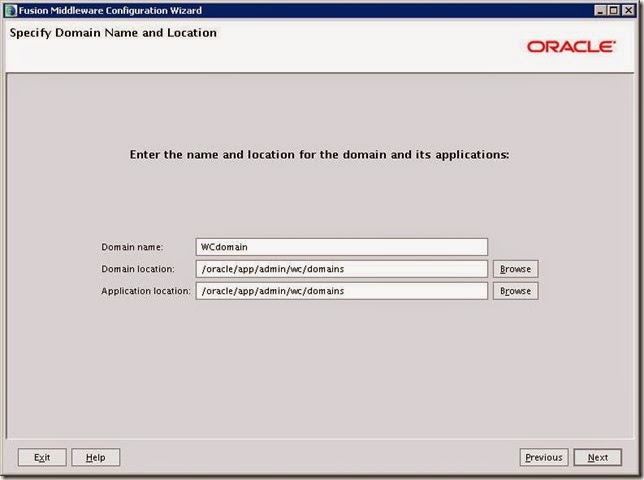



![2[4] 2[4]](https://blogger.googleusercontent.com/img/b/R29vZ2xl/AVvXsEhve1RlX-UusNQZ0-9dDGU4to-Q0aKRiF6J2Uw7QTjij87C4e0vjYpiofsNgL3ztQiuTudqZfO41plrXIA2FRgnYb0jQK1lZTXtMVYIISOAva_8Y7Zbat_NbmGzDGwOveoGUEH1Fqh7R4uC/?imgmax=800)









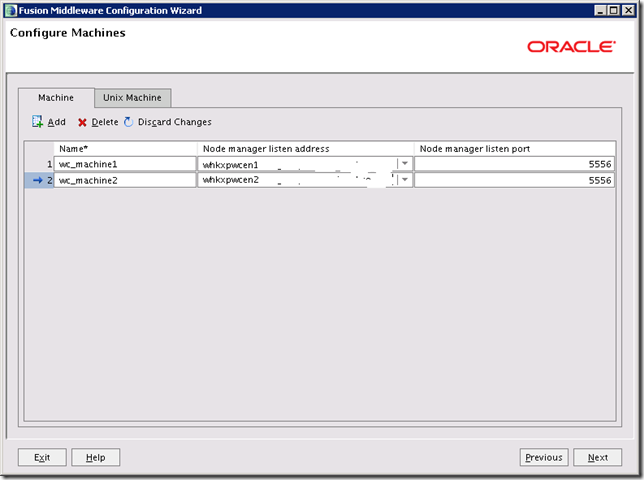
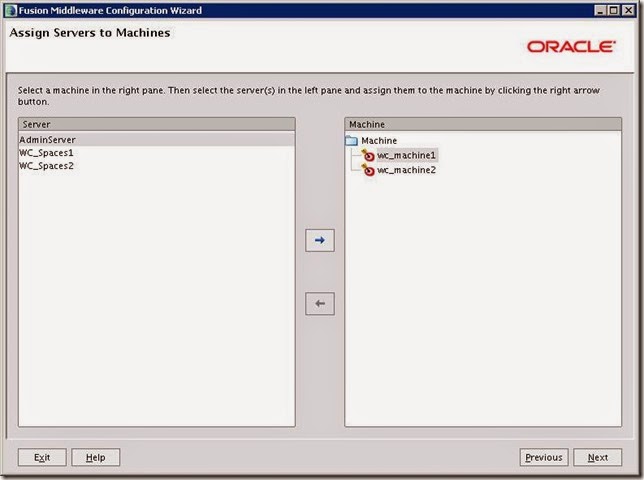

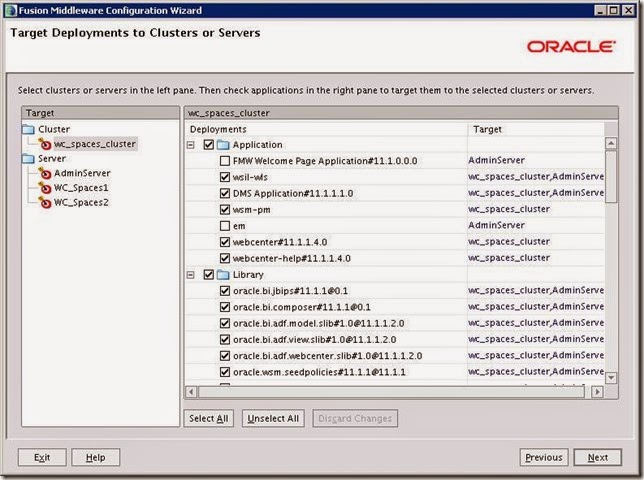







No comments:
Post a Comment