Web Center Portal 11.1.1.6 Upgrade:
This post explains the process of upgrading the webcenter portal 11.1.1.6 version.
Steps:
- Shutdown the whole weblogic domain and nodemanager.
- Take back up of the WCP database schemas.
Note:- Make sure this back up includes the schema version registry table, as each Fusion Middleware schema has a row in this table. The name of the schema version registry table is SYTEM.SCHEMA_VERSION_REGISTRY$
- Take back up of the FMW binaries. (/oracle/app/product/fmw folder)
JDK installation:
- jrockit-jdk1.6.0_24 version is required for weblogic 10.3.5
- Copy the folder from /oracle/source/OFM11gR1/jrockit-jdk1.6.0_24 to /oracle/app
Weblogic Patching:
à Run the below command to install weblogic 10.3.5:
/oracle/app/jrockit-jdk1.6.0_24/bin/java -Djava.io.tmpdir=/oracle/app -Xms256m -Xmx512m -jar /oracle/source/OFM11gR1/wls1035_upgrade_generic.jar -mode=silent -silent_xml=/oracle/app/wls1035_generic.xml
Where /oracle/app/wls1035_generic.xml is a customized version of /oracle/source/OFM11gR1/wls1035_generic.xml
WCP upgrade to 11.1.1.6 from 11.1.1.4:
Invoke product installer:
/oracle/source/OFM11gR1/wcp_11.1.1.6/Disk1 -Djava.io.tmpdir=/oracle/app -jreLoc /oracle/app/jrockit-jdk1.6.0_24
1.5 Database Schema Upgrade:
Database schema upgrade using patch set assistant:
1) Ensure all processes are down.
2) Get the database administrator to run the below commands :
SQL> select owner, version, status, upgraded from schema_version_registry;
OWNER VERSION STATUS UP
FMT_ACTIVITIES 11.1.1.4.0 VALID N
FMT_DISCUSSIONS 11.1.1.4.0 VALID N
FMT_DISCUSSIONS_CRAWLER 11.1.1.4.0 VALID N
FMT_MDS 11.1.1.4.0 VALID N
FMT_PORTLET 11.1.1.2.0 VALID N
FMT_WEBCENTER 11.1.1.4.0 VALID N
SELECT owner, object_name FROM all_objects WHERE status='INVALID';
no rows selected
Note: the above is to ensure that there are no invalid objects. If any present , then ask the DBA to recompile the object and make it valid.
Running Patch Set Assistant GUI:
cd MW_HOME/oracle_common/bin
./psa
Note: The below requires SYS Password. So ensure the DBA is close by to provide the same.
Enter the Connect String as per environment
Enter the Connect string as per environment
Now get the Database Admin to run the below and ensure the version has been upgrade to 11.1.1.6 :
SQL> select owner, version, status, upgraded from schema_version_registry;
OWNER VERSION STATUS U
------------------------------ ------------------------------ ----------- -------------------------------
FMT_ACTIVITIES 11.1.1.6.0 VALID Y
FMT_DISCUSSIONS 11.1.1.4.0 VALID N
FMT_DISCUSSIONS_CRAWLER 11.1.1.4.0 VALID N
FMT_MDS 11.1.1.6.0 VALID Y
FMT_PORTLET 11.1.1.2.0 VALID N
FMT_WEBCENTER 11.1.1.4.0 VALID N
Patch Installation- patch 13788861:
Copy and unzip below patch on the server.
/oracle/source/OFM11gR1/wcp_11.1.1.6/ p13788861_111160_Generic.zip
Prerequisites:
--------------
1. Before applying non-mandatory patches, check whether you have the exact symptoms
described in the bug.
2. Review and download the latest version of OPatch 11.1.x via Bug 6880880.
(OPatch version 11.1.0.8.3)
Oracle recommends that all customers be on the latest version of OPatch.
Please review the following My Oracle Support note and follow the instructions
to update to the latest version if needed:
Note 224346.1 - Opatch - Where Can I Find the Latest Version of Opatch?
NOTE: This is only required the first time the one off patch is applied
or if there is a new opatch version available.
3. Verify the OUI Inventory.
OPatch needs access to a valid OUI inventory to apply patches.
Validate the OUI inventory with the following command:
- opatch lsinventory
If the command errors out, contact Oracle Support and work to validate
and verify the inventory setup before proceeding.
4. Confirm executables appear in your system PATH.
The patching process will use the unzip and the opatch executables. After
setting the ORACLE_HOME environment, confirm both of these exist before
continuing:
- "which opatch"
- "which unzip"
If either of these executables do not show in the PATH, correct the problem
before proceeding.
5. Set the ORACLE_HOME environment variable to "MW_HOME/oracle_common" home.
- Stop all servers (AdminServer and all Managed server(s))
- Set your current directory to the directory where the patch is located.
-
Execution Steps:
[oracle@ 13788861]$ export ORACLE_HOME =/oracle/app/product/fmw/oracle_common
[oracle@ 13788861]$ echo $ORACLE_HOME
/oracle/app/product/fmw/oracle_common/
[oracle@ 13788861]$ opatch apply
Invoking OPatch 11.1.0.8.5
Oracle Interim Patch Installer version 11.1.0.8.5
Copyright (c) 2011, Oracle Corporation. All rights reserved.
Oracle Home : /oracle/app/product/fmw/oracle_common
Central Inventory : /oracle/app/oraInventory
from : /etc/oraInst.loc
OPatch version : 11.1.0.8.5
OUI version : 11.1.0.9.0
OUI location : /oracle/app/product/fmw/oracle_common//oui
Log file location : /oracle/app/product/fmw/oracle_common/cfgtoollogs/opatch/opatch2012-07-21_16-05-18PM.log
Patch history file: /oracle/app/product/fmw/oracle_common/cfgtoollogs/opatch/opatch_history.txt
OPatch detects the Middleware Home as "/oracle/app/product/fmw"
ApplySession applying interim patch '13788861' to OH '/oracle/app/product/fmw/oracle_common'
Running prerequisite checks...
Provide your email address to be informed of security issues, install and
initiate Oracle Configuration Manager. Easier for you if you use your My
Oracle Support Email address/User Name.
Visit http://www.oracle.com/support/policies.html for details.
Email address/User Name:
You have not provided an email address for notification of security issues.
Do you wish to remain uninformed of security issues ([Y]es, [N]o) [N]: Y
OPatch detected non-cluster Oracle Home from the inventory and will patch the local system only.
Please shutdown Oracle instances running out of this ORACLE_HOME on the local system.
(Oracle Home = '/oracle/app/product/fmw/oracle_common')
Is the local system ready for patching? [y|n]
y
User Responded with: Y
Backing up files and inventory (not for auto-rollback) for the Oracle Home
Backing up files affected by the patch '13788861' for restore. This might take a while...
Backing up files affected by the patch '13788861' for rollback. This might take a while...
Patching component oracle.jrf.javacache, 11.1.1.6.0...
Updating jar file "/oracle/app/product/fmw/oracle_common/modules/oracle.javacache_11.1.1/cache.jar" with "/modules/oracle.javacache_11.1.1/cache.jar/oracle/ias/cache/groupv2/MemberID.class"
ApplySession adding interim patch '13788861' to inventory
Verifying the update...
Inventory check OK: Patch ID 13788861 is registered in Oracle Home inventory with proper meta-data.
Files check OK: Files from Patch ID 13788861 are present in Oracle Home.
The local system has been patched and can be restarted.
OPatch succeeded.
Post Upgrade steps:
A) For each WebLogic Server domain, you must run the upgradeJRF() WLST command to update the shared libraries in your domain:
- Stop all running instances, Managed Servers, Administration Server, and Node Manager in the domain. See "Starting and Stopping Oracle Fusion Middleware" in Oracle Fusion Middleware Administrator's Guide for more information.
- Start WLST.
cd oracle_common/common/bin
./wlst.sh
wls:/offline> upgradeJRF('/oracle/app/product/fmw/user_projects/domains/obiee_domain')
upgradeJRF: skip, JRF is up-to-date.
B) For each WebLogic Server domain, you must run the upgradeOpss() WLST command to update your configurations and stores from previous releases to Release 11.1.1.6.0 configurations and stores using a system-jazn-data file in Release 11.1.1.6.0.
Before running this command, start WLST as shown below:
cd MW_HOME/oracle_common/common/bin
./wlst.sh
upgradeOpss(jpsConfig="existing_jps_config_file", jaznData="system_jazn_data_file")
wls:/offline> upgradeJRF('/oracle/app/product/fmw/user_projects/domains/fmt_domain')
upgradeJRF: skip, JRF is up-to-date.
wls:/offline>upgradeOpss(jpsConfig="/oracle/app/product/fmw/user_projects/domains/fmt_domain/config/fmwconfig/jps-config.xml", jaznData="/oracle/app/product/fmw/oracle_common/modules/oracle.jps_11.1.1/domain_config/system-jazn-data.xml")
{auditStore=null, password=null, user=null, url=null, jdbcDriver=null, jaznData=/oracle/app/product/fmw/oracle_common/modules/oracle.jps_11.1.1/domain_config/system-jazn-data.xml, jpsConfig=/oracle/app/product/fmw/user_projects/domains/fmt_domain/config/fmwconfig/jps-config.xml}
Starting upgrade of opss configuration and security stores.
WLS ManagedService is not up running. Fall back to use system properties for configuration.
Upgrade of opss configuration and security stores is done.

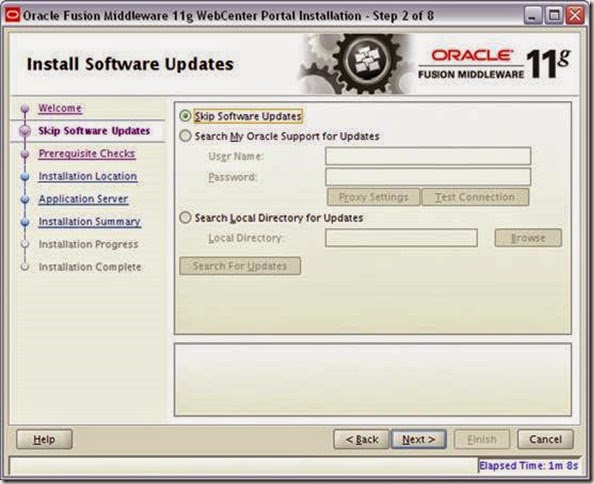
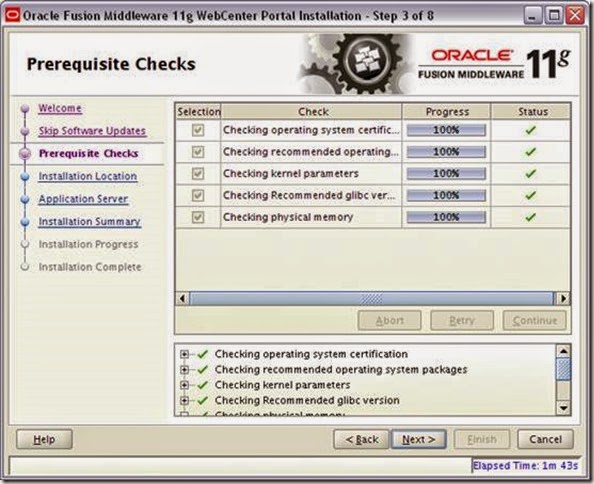











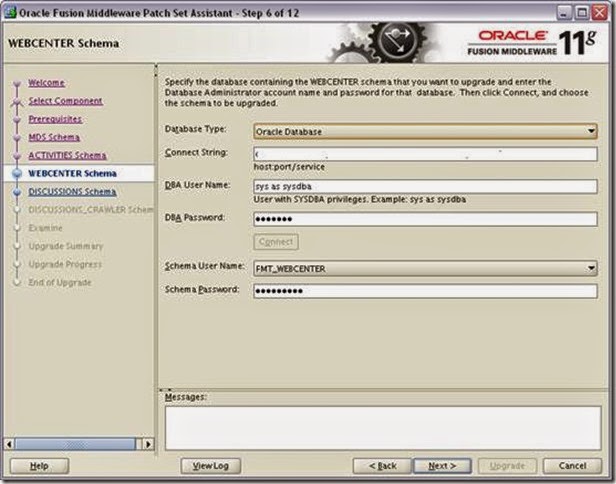
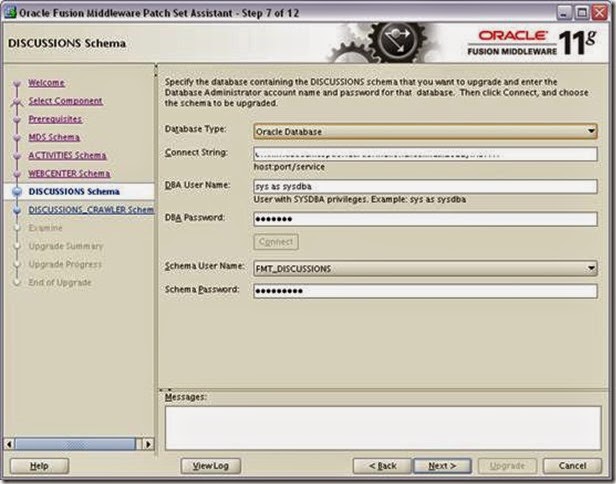






No comments:
Post a Comment